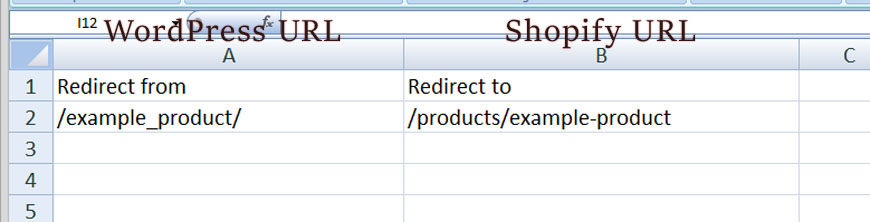I recently moved an entire website from WordPress to Shopify and found the provided instructions for redirection confusing. Actually the functionality for 301 redirect is quite nice and easy to do once you find where it is located. No app is needed in Shopify.
When do you not need to redirect?
When a new page or product is created in Shopify, just like WordPress, the page name title defaults to be included in the URL. WordPress calls this a “slug” and Shopify calls this a “handle”. Each time you change the handle (aka slug) in the SEO section, Shopify offers to create 301 redirect. But, if you are just building your website, there is no real reason to add the suggested redirect. Simply decline the offer. I ended up deleting these unneeded redirects before go-live.
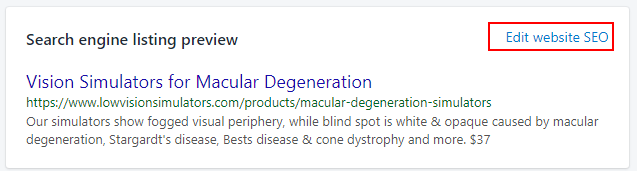
Where is redirection Shopify?
Dashboard > Online Store > Navigation > small link to redirection.
There is a small unassuming link on the Navigation page in Shopify that takes you to the redirection service. No app is needed.
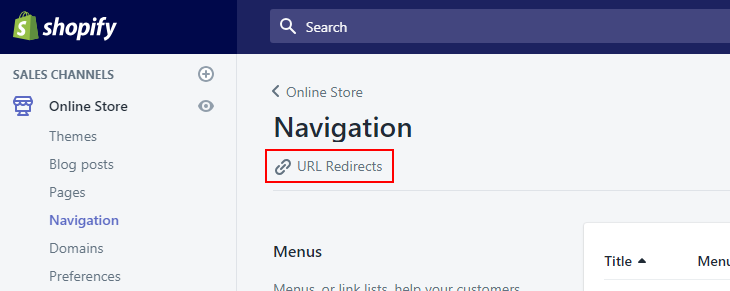
Add a single redirect in Shopify
Online Store > Navigation > small link to redirection > Create URL redirect
The redirects from WordPress to Shopify can be added one at a time by clicking “Create URL redirect”. The form will look familiar to you if you ever have used a plugin like WordPress’s Redirection Plugin. If you enter the http reference it will get stripped off for you.
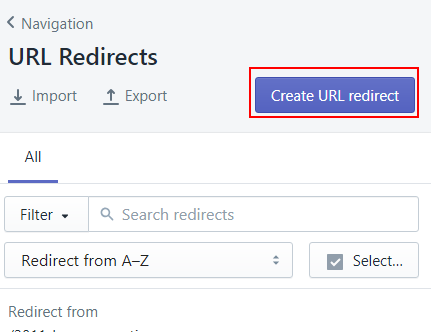
Import redirects from a spreadsheet
All pages, posts and products will probably need 301 redirects when moving a site from WordPress to Shopify. For one thing, pages will include /pages/ in the url in Shopify. What I didn’t know is that the “import” link first offers a blank spreadsheet. It is a simple two-columns spreadsheet but that will insure the format is correct for Shopify import.
- click the export link and download the offered spreadsheet template
- put all of your old WordPress urls in column 1
- map them to the new Shopify pages in column 2
- import the .csv.
Note that Shopify import will show you the first few redirects for you to review before going ahead with the full list. Also, it will handle the mapping whether it is an “add” or a “change” for you, there is no column needed to indicate instructions.
Ending pro tip: If redirects are set up on WordPress already, export the old redirects then to evaluate their usefulness. Add them to the spreadsheet if they are still needed on the new website.